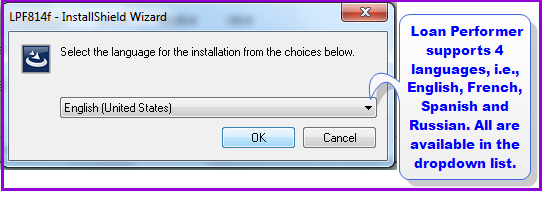
Like any other software installation, the installation of Loan Performer makes changes to your computer's operating system. Particular files are copied to the windows system directory and some changes are made in the system registry.These change can only be made by the user who has got the appropriate rights, i.e. the user with the rights of an Administrator.
How to install Loan Performer on a single computer
To install the program, insert the Loan Performer installation CD into your computer's CD-ROM drive (the installation starts automatically). If it doesn't happen, double-click on the setup file (Setup.exe) from the CD. If you downloaded the installation files from the Loan Performer website (www.loanperformer.com) then double-click on the setup file from the downloads folder.
The Loan Performer - Installsheild Wizard dialog is displayed, see below :
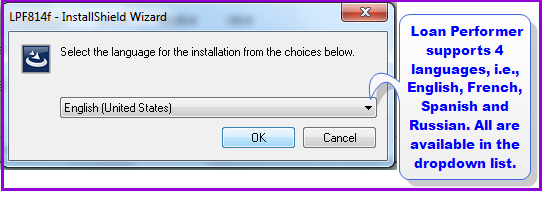
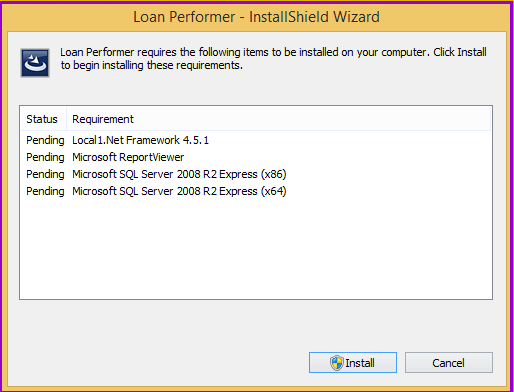
Select install for the missing components to be installed and LPF will be prompting you with messages like these ones below:
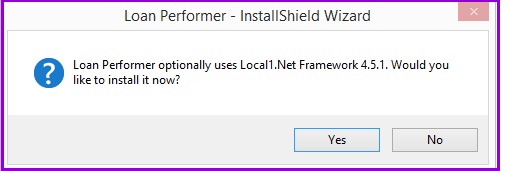
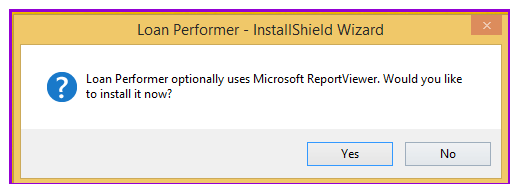
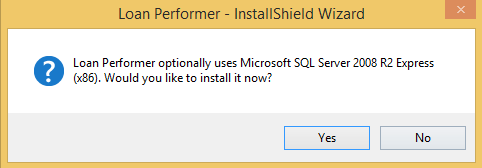
This message of (x86) is for a 32 bit machine however that of the 64 bit machine will too be displayed you select according to your bit machine.
Click on the Ok command button to continue. The message Preparing to Install.. window will be displayed:
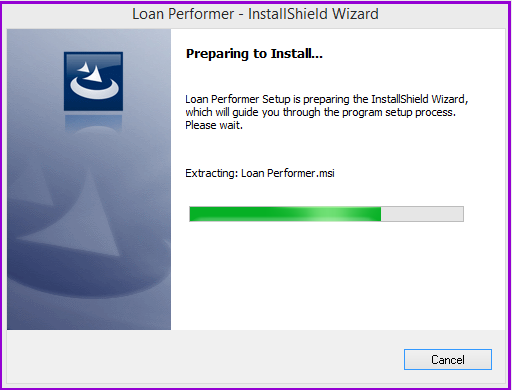
The message- Welcome to the InstallShield Wizard for LPF816 window will be displayed:
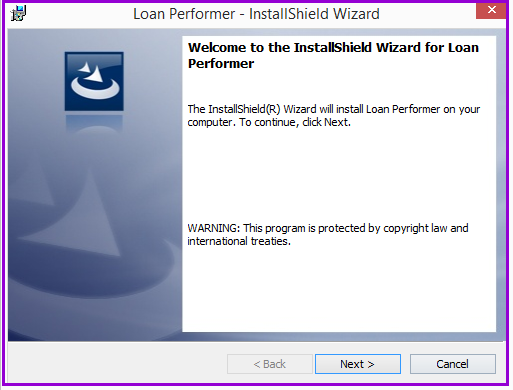
Click on the Next command button. The Licence Agreement dialog will be displayed.

You can click on the Print command button to print the END-USER LICENSE AGREEMENT.
Click on the Next command button to continue. You will be asked to enter (Customer Information) as shown below:
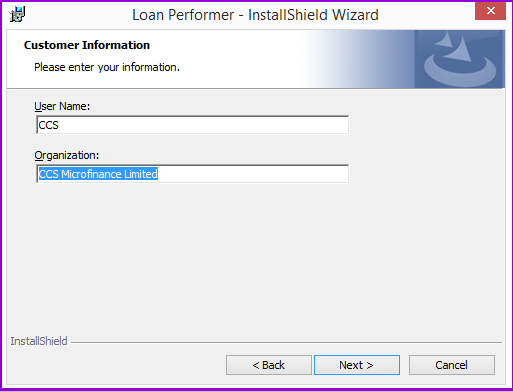
Click on the Next command button to continue. You will be required to define the Destination Folder .
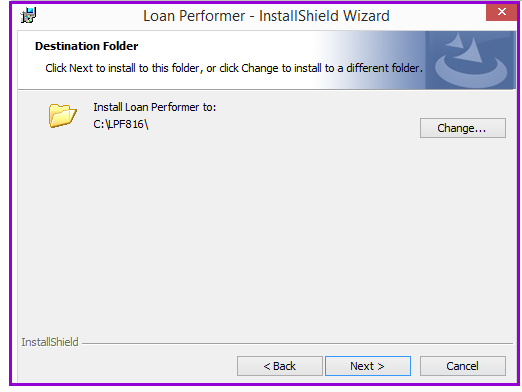
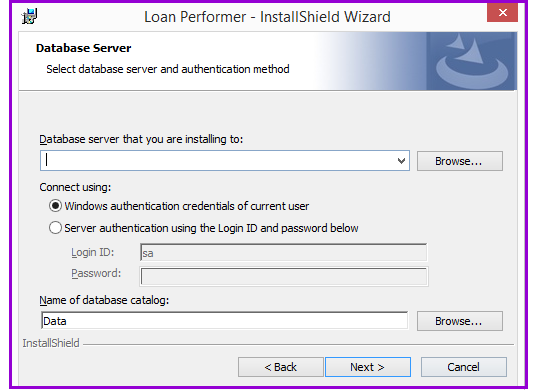
Click on the Next command button to continue. Select theSetup Type you want.
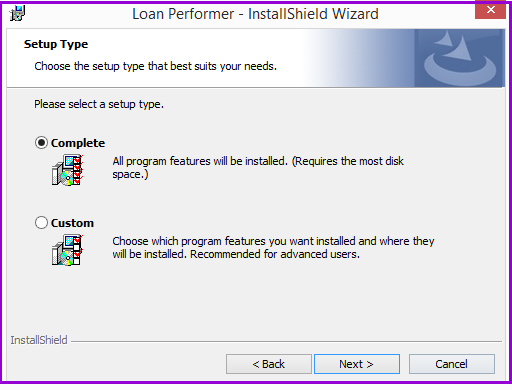
Click on the Next command button to continue. The message (Ready to Install the Program) is displayed.
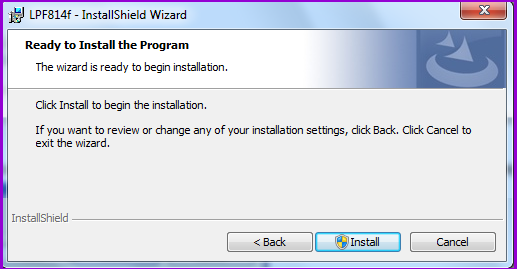
Click on the Install command button to continue. The message Installing Loan Performer is displayed.
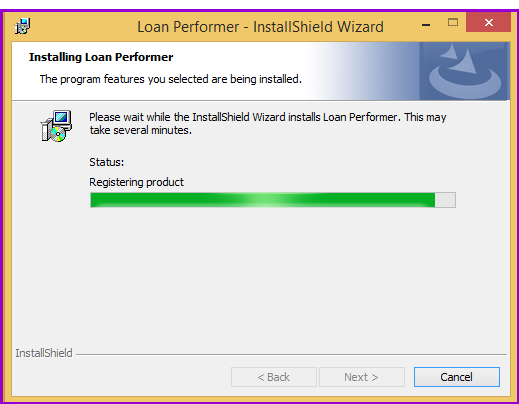
The progress of Loan Performer installation process is displayed. A series of black screens will be displayed during this process and the following screen will then be displayed.
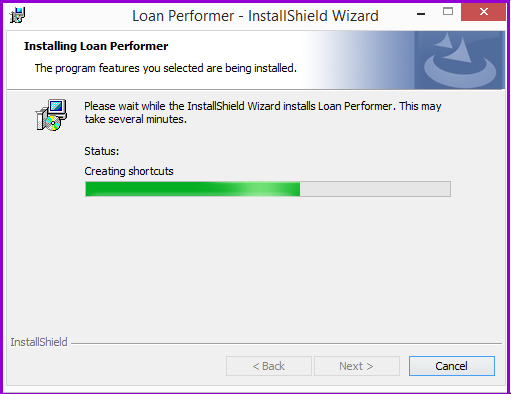
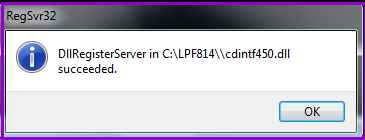
This screen will mean that there were no errors during the installation. Click on the OK command button. The C:\Windows\System32\cmd.exe window will be displayed.
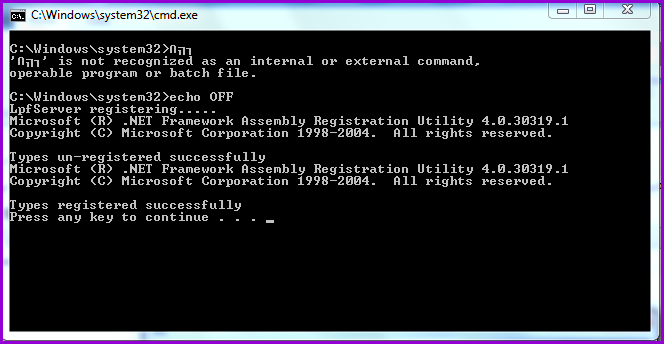
Click on any key to continue and the message InstallShield Wizard Completed is displayed.
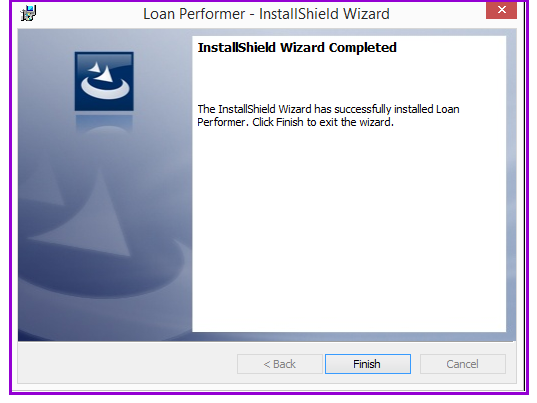
Click on the Finish command button to exit the installation wizard.
Congratulations! You have successfully installed Loan Performer. You can run the application from both the desktop and Start menu.
The Nº 1 Software for Microfinance